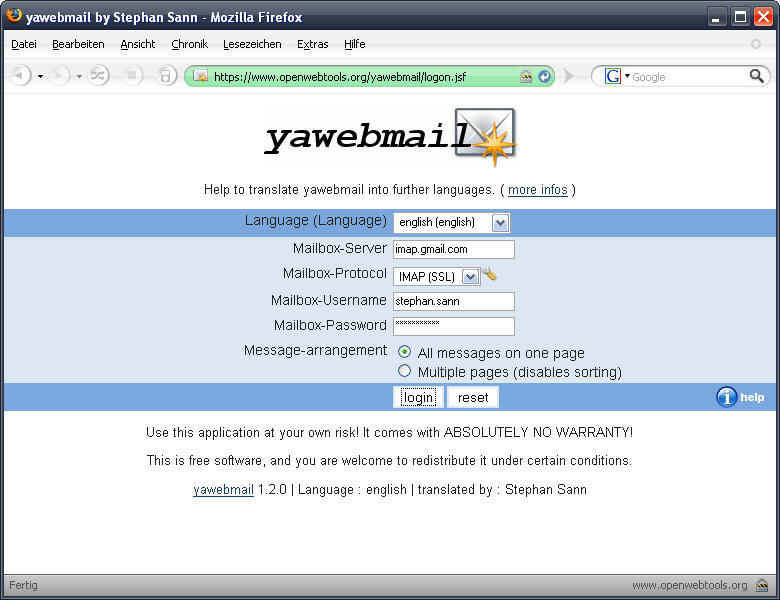
Language:
If your local language is supported by yawebmail (and your browser is
configured for this language), it should have been already selected.
Otherwise select a language of you choice.
Mailbox-Server:
The server (host) where your Mailbox (POP3- or IMAP-Account) is located.
If you don't know the hostname of your Mailbox please ask your
eMail-account-provider.
Mailbox-Protocol:
Select if your eMail-account is accessible via
POP3,
IMAP,
POP3/SSL or
IMAP/SSL (some accounts support multiple
protocols). If you're not sure, try POP3 first, then IMAP - or ask your
eMail-account-provider.
If you would like to log into a Google™ Mail accout, try POP3 (SSL).
Jaw-wrench-icon:
Click the jaw-wrench-icon if you would like to specify a custom
server-port to connect to (do this only if your eMail-account-provider
told you so).
Mailbox-Username:
The username of your eMail-account. If you don't know the username of your
Mailbox please ask your eMail-account-provider.
Mailbox-Password:
The password of your eMail-account. If you don't know the password of your
Mailbox please ask your eMail-account-provider.
Message-arrangement:
This setting affects the arrangement of the message-listing(s).
"All messages on one page" causes yawebmail to build one message-listing
for all messages in a particular message-folder. This may result in a
longer waiting period if you have a large amount of messages in your
folder(s), since all message-headers have to be loaded.
"Multiple pages (disables sorting)" causes yawebmail to split the content
of your message-folder(s) to multiple message-listings (message 1 - 25,
message 26 - 50, etc.). This feature disables an overall message-sorting
since only the message-headers needed for a particular message-listing are
loaded (and hence cannot be compared to the message-headers which are not
loaded). The amount of messages per message-listing is defined by the
yawebmail-admin (default: 25).
"login"-button:
Push the "login"-button to get access to your mailbox.
"reset"-button:
Push the "reset"-button to reset all input-fields.
"help"-button:
Push the "help"-button to get help for this screen. Actually you will see
this page ;-)